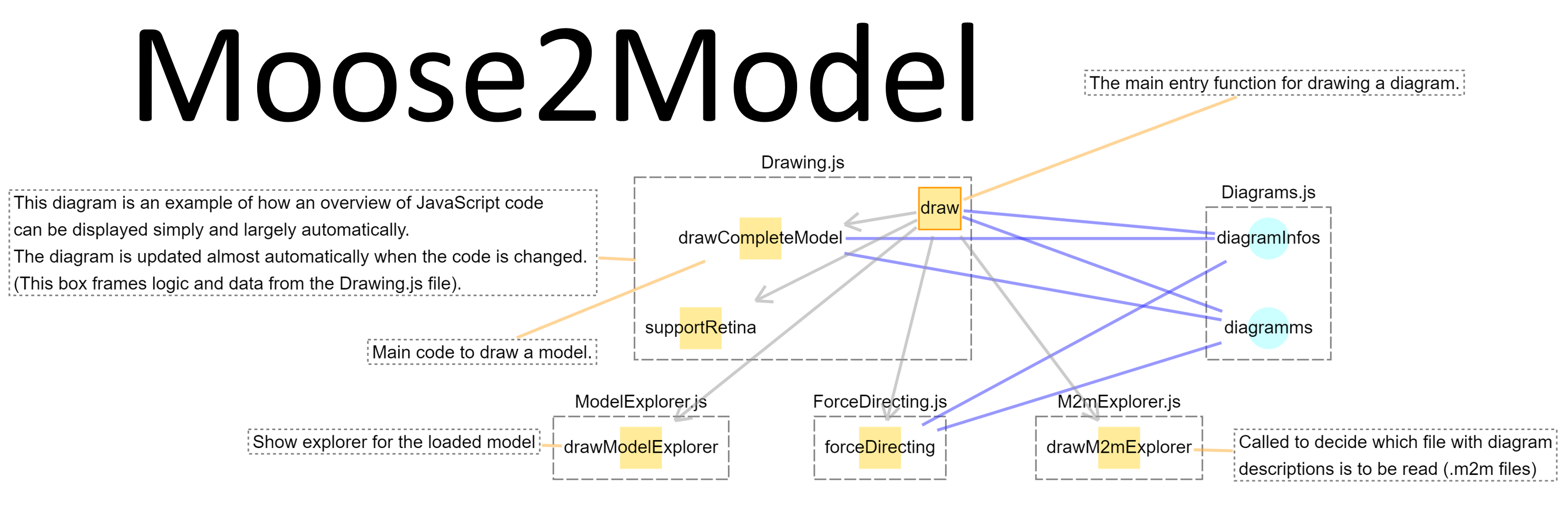You may create circuit-diagram–like diagrams to facilitate your daily work as a developer, or create beautiful force-directed graphs to visualize your application.
You can run the application from your local file system or you may just click on the following button:
How to use the AI export: Open a circuit diagram and choose in the menu File -> Export Displayed Diagram. The file will be written as <diagramName>.json into your work directory (next to the generation infos).
You may visualize JavaScript code from a local folder on your computer. You can also analyze a folder in your local file system to view and search directories and files.
This application is developed since 2015 with the original purpose to analyze SAP applications. Most users will not need this option. See this blog on how to analyze SAP applications: https://blogs.sap.com/2022/08/28/somix-suite-for-software-visualization/.
The intention of this visualization is to visualize applications as being composed of code and data which are coupled and assigned to groupings (The logo at the top shows an example for this). The main aim is to support developers during their daily work. Currently not all details of an application are part of the model. But diagrams which are made with this application are commonly more detailed than conventional architecture diagrams.
Diagrams are not stored as images. Instead the information is stored which components shall be in a diagram. These components are then displayed with all components to which they are currently coupled. Components are automatically placed the first time they appear in a diagram. Positions can be changed. Components will always be shown at the place where they have been the last time. This helps to preserve the mental model of the developer. This technique is, as far as the author understands, special. The author is not aware of other tools which use this technique.
It is possible to change positions with force-directing. When model information is loaded all components are displayed in a diagram “All model elements”. They are placed in a circle. You may activate force-directing to place coupled components nearer to each other.
To test the application you may load this example file to your local computer and load it into the application. There is also the option to load a hard coded demo model directly in the application.
See also the documentation.
The project is available on Github at https://github.com/Moose2Model/Moose2Model2.
Please join the News Group of this project https://groups.google.com/g/somixsuite.
This application does not work in all browsers. One example is Firefox, the reason is that Firefox does not support the File System API.
There are no dependencies to any other frameworks. Only native JavaScript logic is used. This reduces the risk of security problems.